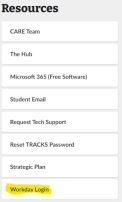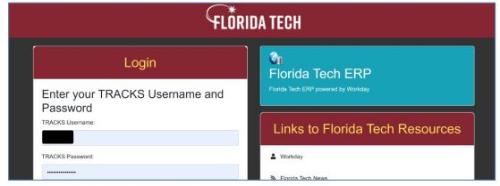Workday Login
1. Use of Laptop or Desktop Computer - in order to access all features of Workday, do not use a phone or tablet
2. Close any open browsers
3. Connect/Re-Connect to the "eduroam" WIFI Florida Tech network
a. Open the network icon in the lower-right corner of your screen
b. Search for the eduroam network
c. Enter your TRACKS login information to access 'eduroam' if prompted
4. Open a new browser window
5. Go to www.fit.edu
6. Select Links For Students from the top navigation menu
7. Under Resources, select Workday Login
8. This will prompt you for your TRACKS Login
9. Enter your TRACKS login information - this is your username and password for access to all university services
10. Duo will prompt to validate your login attempt
11. Once your login has been verified, you will automatically be logged into Workday
HELPFUL TIP: Access Workday through your browser, not from an installed mobile application


 Give to Florida Tech
Give to Florida Tech