Advising And Registration
Registering for classes is a simple and straightforward process as long as you are prepared. Students may register for classes from their appointed time through their drop/add date listed on the academic calendar.
Students' assigned start time for registration may depend on their level (undergraduate or graduate), their degree program, and their earned semester credits plus credits in progress.
Main Campus students must register for and/or drop AVF and ESL courses at the registrar's office in L3Harris Commons.
Clear Holds
All academic, financial and administrative holds that prevent registration must be cleared through the respective office(s) before a student is given access to register. Holds may be viewed in PAWS.
Online Courses
Courses that our available through Florida Tech Online, courses offered in 8-week terms, the 2 YR Course Projection 06.01.2025 can be reviewed to assist in planning your degree.
Advising
All students must be advised prior to registration. How students are advised may depend on their student type (undergraduate or graduate), or modality (on-campus or online).
Select the category that applies to you for the correct advising information:
Main Campus Undergraduate Students
Find and contact your advisor.
Student advisors indicate approval of students' semester course plan by sending a copy of their advising worksheet to their Florida Tech email address. Students are permitted to register only for courses that are approved in writing.
Undergraduate students registering for more than 21 credit hours in the spring or fall semesters, or more than 13 credit hours in any of the summer terms, must have their registration forms signed by the dean of their college and by their advisor.
Main Campus Graduate Students
Student advisors indicate approval of students' semester course plan by signing the registration form. Students are permitted to register only for courses that are approved in writing by their faculty advisor.
Bisk College of Business
Sherry Vann-Vazquez
svannvazquez@fit.edu 321-674-8389
College of Aeronautics
COA staff
coastaff@fit.edu 321-674-8120
College of Engineering and Science
Aerospace, Physics and Space Sciences
mimprogo@fit.edu
Biomedical Engineering and Science
gul@fit.edu
Chemistry and Chemical Engineering
wcohen@fit.edu
Electrical Engineering and Computer Science
kbrown@fit.edu
Mathematics and Systems Engineering
iramoscruz@fit.edu
Mechanical and Civil Engineering
aharris@fit.edu
Ocean Engineering and Marine Sciences
jflutie@fit.edu
College of Psychology and Liberal Arts – School of Arts and Communication
School of Arts and Communication coordinators
sacs@fit.edu
College of Psychology and Liberal Arts – School of Behavior Analysis
School of Behavior Analysis student coordinators
soba@fit.edu
College of Psychology and Liberal Arts – School of Psychology
School of Psychology student coordinators
psychology@fit.edu
Florida Tech Online (8-Week) Students
Students contact your advisor based upon your major.
Check our 2 YR Course Projection 06.01.2025 before you meet with your advisor.
Orlando and Spaceport Graduate Students
Contact:
Orlando Education Center
2420 Lakemont Avenue, Ste. 190, Orlando, FL 32814
Phone: (407) 629-7132
Email: Orlando@fit.edu
Spaceport Education Center
6855 Tico Road, Suite 102, Titusville, FL 32780
Phone: 321 674-8520
Email: spaceport-admin@fit.edu
Review your plan of study.
High School Dual-Enrollment Students
Students who are admitted for dual enrollment meet with the Florida Tech Student Sucess and Support Center (SSSC) director to register for their desired courses.
Registering for Classes
From your scheduled registration time through your add/drop deadline, students may register for classes through PAWS or by having a signed registration form sent to the registrar's office.
Once registered, students may drop courses without advisor approval through the end of their add/drop period. After the add/drop period, all registration business must be conducted through the Office of the Registrar.
How to Register Using PAWS
- When selecting the term you would like to register, choose the correct term.
- Melbourne Campus students - select the term with no parentheses
- Education Centers (Orlando and Spaceport) students - select the term with no parentheses
- ABA Online students - select the term with no parentheses
- Northrop Grumman students - select the term with no parentheses
- DBA students - select the term with no parentheses
- Aeronautics Online Master students - select the term with no parentheses
- Florida Tech Online students - select the term with parentheses (8-week Term 1 or 2)
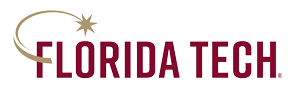
 Give to Florida Tech
Give to Florida Tech 